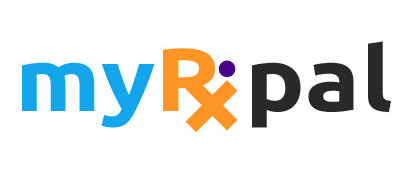Finding and Managing RxPons in Your Account
customermyrxpal
Last Update 3 years ago
How to Find an RxPon in Your Account
You can find your MyRxPons by either clicking on purchase history, then view icon link or by heading to the MyRxPon tab on the website (after you sign in). All of your RxPons will be organized into the categories described below.
- Available: Unused or unredeemed RxPons that haven't expired.
- Completed: RxPons that have been redeemed and can no longer be used.
- Cancelled - Refunded: RxPons that have been cancelled and refunded to your original payment method.
- Expired: RxPons that have expired and can no longer be used.
How to Manage MyRxPons
All orders in your purchase history—including redeemed, expired, and refunded orders—will be visible to anyone signed in to your account. After you redeem an RxPon, you can rate your transaction experience, leave a pharmacy review (or update an existing) and/or leave a medication review (or update if existing).
How to View or Print an RxPon
If you only want to check the details of your order or see the instructions for how to use your RxPon, go to Account (once you sign in), then MyRxPon tab, select the RxPon in question, then view details. From the right view, at the bottom, select 'View RxPon Voucher' and you'll find directions specific to your deal.
Ready to Redeem?
Once you have checked the RxPon voucher details and it meets the requirements of the pharmacy, follow these steps to redeem:
- Present your RxPon voucher upon arrival: To redeem, just select 'View RxPon Voucher' for the order and show it to the pharmacy.
- The pharmacy will verify your RxPon voucher meets the requirements, including matching a prescription on file for the exact medication.
- That's it! If everything validates, they will retrieve your voucher details and redeem.
You will receive a confirmation message that an RxPon has been redeemed and the status will change. Be sure to confirm your redemption within 72 hours and rate your transaction experience. At this time you can also leave a review for the pharmacy and medication.
Order Confirmation
After each purchase, we send an email confirmation. You must sign in to your account to view your RxPon or purchase history details. If you didn't receive an email confirmation, check your spam folder. If the email is there, you can add us to your safe sender list to make sure you don't miss any other emails.
If you don't see an email, you can always check your order status in your account.
- Head to 'Purchase History' in the My Account section on the website or Contact Customer Support.
- Find the order in question.
- Select View Details. You will see all the MyRxPons attached to this order.
If your order still isn’t showing up, it may be due to one of the following reasons:
The order is in a different account. Make sure you’re signed in to the right account. Tip: sign out and sign back in with any other email addresses you may have used (like your work email).