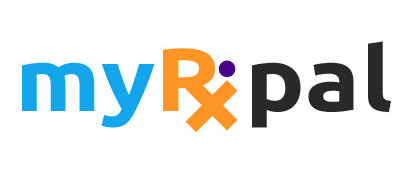Creating a MyRxPal Account
customermyrxpal
Last Update hace 3 años
Creating a MyRxPal account makes it possible for you to:
- Manage your orders
- Manage your medication wallet
- Add deals to your Wishlist
- Use your MyRxPal Coins to purchase RxPons
- Send prescription refill and transfer requests
- Book appointments
- Leave reviews
To get started:
- Head over to the Sign In link located at the top of the website.
- Select Sign Up Now at the bottom of the Sign In form.
- Enter your name, email address or mobile number, and a password.
- Click send one time password (OTP). A verification code will be sent either by email or SMS text depending on preference selected.
- Enter your OTP and click on submit to complete enrollment.
- You will receive a welcome email or SMS text confirming enrollment.
Sign Up with Google:
- A quicker and secure method to signing up. Simply click on the red Sign Up with Google link located at the bottom of the registration form.
- Choose an account that is already registered with Google and select it.
- Enter your Google password.
- Details from your Google profile such as your name and email address are automatically filled out.
- You will receive a welcome email confirming enrollment.
If you don't see the verification email:
- First check your spam filter and confirm that you can receive emails from MyRxPal.
- Click on the resend code link from the registration form.
- Find the new email in your inbox and enter the OTP code to complete enrollment.
If you're having trouble creating an account:
- You may already have an account. Visit Your Profile category to Get Help with Signing In.