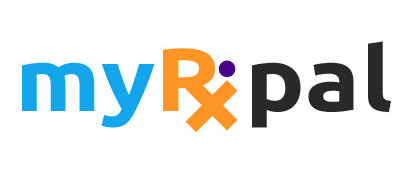How to Manage My Permissions?
customermyrxpal
Last Update 3 jaar geleden
In MyRxPal, you have control in what is displayed to the pharmacy that receives your details and how you are notified. To manage your permissions, head over to My Account, then click on the My Permissions tab in the horizontal menu.
Here, you will be able to manage My Requests, Friends, Notifications and Public Profile.
My Requests:
You can enable/disable sending Refill, Transfer and Appointment requests along with the parameters sent with each request. By default, all request types are enabled. To disable, simply click on edit button, then toggle button for each request. Gray is disabled, green is enabled. The parameters sent with each request include: Full Name, Phone Number, Address, Email, Date of Birth and/or Gender for each request. By default, your Full Name is required for all requests and this cannot be unselected. To update, simply click on the edit button, make sure the request is enabled, then check the option for each request. To select, check the box, to unselect, check the box again. Click on save to apply your changes.
Friends: (Coming soon)
In this feature, you will be able to manage friend requests from other users. Accepted friends can view and/or manage your profile. Examples of friends could be caregivers and pharmacies.
Notifications:
When you receive confirmation or status update on a request sent to your pharmacy, you have the option to receive it by email or mobile. By default all request updates are sent by email. To change it, simply click on edit, then select the appropriate option. Click on save to apply your changes.
Public Profile:
In this feature, you have the option to display your age and gender along with your name, when leaving a pharmacy or medication review as well as when you chat with the pharmacy. To update, simply click on the edit button, then check the option you want to display. Click on save to apply your changes. If you disable this feature, your age and gender will not display.